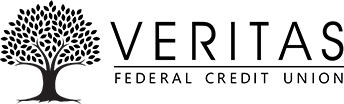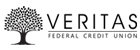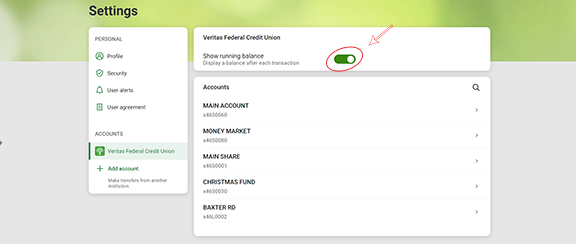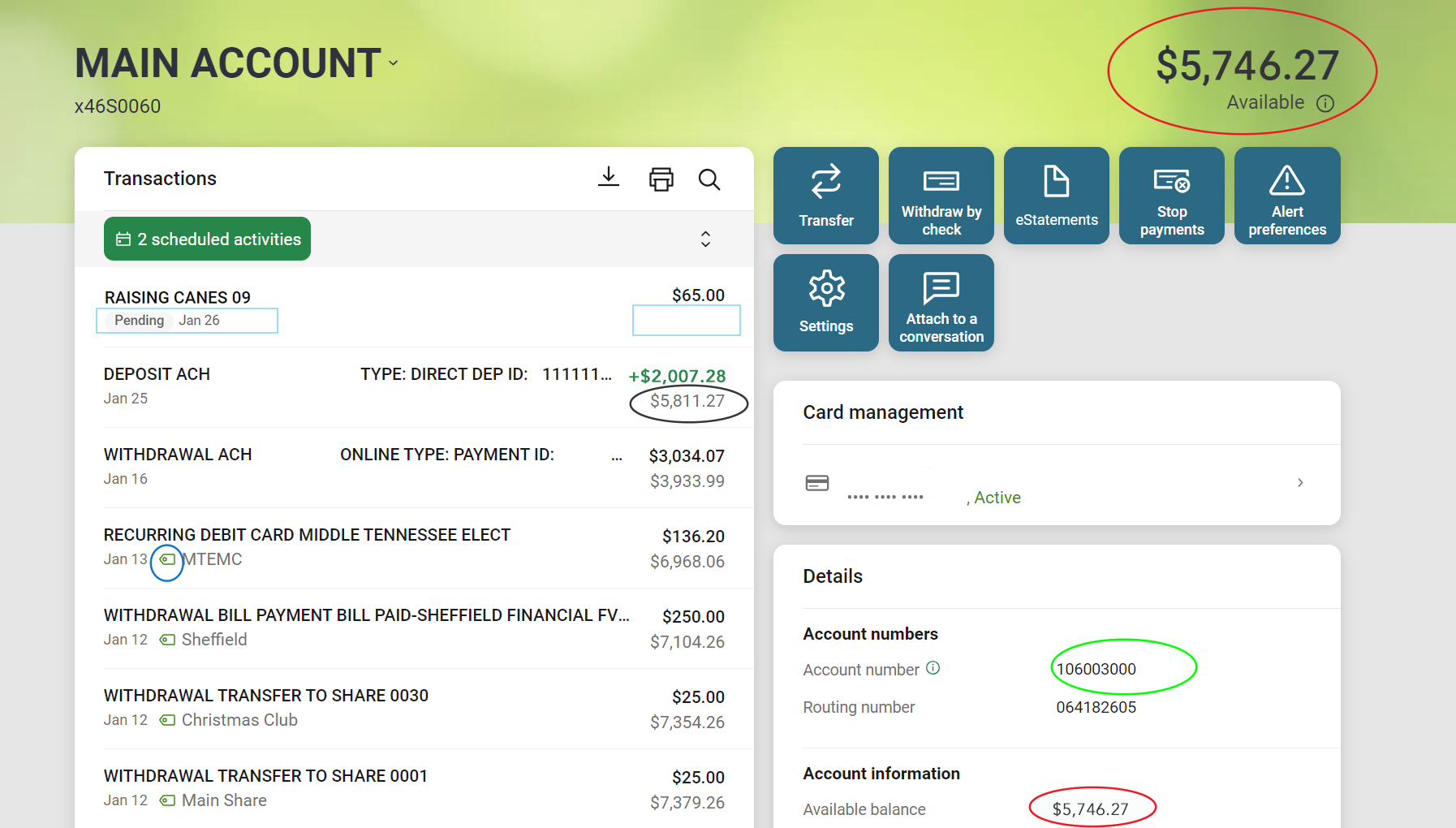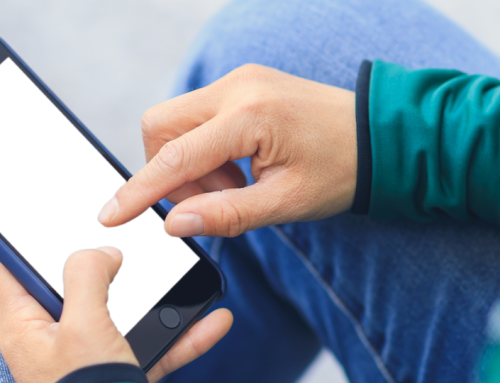We’ve had a few questions about confusion with the “Available” balance, current balance, and pending items. Most of the items discussed below are not specific to Veritas but to banking in general and how different types of payments work. And it can get confusing. Here’s some information that may help:
TURN ON THE RUNNING BALANCE FEATURE
As the name suggests, the “Running Balance” feature shows the running tally of transactions added or deducted as they come in. So, first, let’s make sure “Running Balance” is turned on.
- To turn it on in eBanking or on the app, click on your profile picture.
- In eBanking, select “Account Settings.” Or, on the app, select “Settings.”
- Select “Veritas Federal Credit Union.”
- The button at the top of the screen should be “on” for “Show Running Balance” (see the second image).
- The second image is what you see in eBanking. The app is similar, but instead, the left “menu” and the right “accounts” section are split on 2 different screens.
WHAT THE RUNNING BALANCE DOES
If Running Balance is turned on, when you go to your specific account transaction list, you will now see a running balance. That is, you’ll see the cleared items in bolded text with another number (the running balance) underneath them (see the black circle below). You might also see “Pending” under an item at the top of the transaction list (current balance vs available balance). The Pending Items section won’t have a running balance; it will just show the amount pending (see the light blue rectangles in the image below). Pending items are special so keep reading to find out if available balance includes pending items.
Note also, in the image, that the available amounts in red circles match. “Available” is the amount you can use. You can check your available balance on the home screen next to the account name. You’ll also see it inside the specific account’s transactions, both on the top right and at the bottom right. One other note here for current balance vs available balance: at the bottom, you will see “Available balance” and “Balance” just below that (it’s not shown here). “Balance” is the amount without any known pending amounts calculated. It may or may not match the “Available” balance. The difference between these amounts is your pending items or holds. Remember, “Available” is what you can use.
WHY PENDING ITEMS GET COMPLICATED
When you deposit money, the electronic systems behind the scenes have different ways of checking the validity of a transaction. Your transaction speed can depend on many situations. For example, the transaction method your merchant uses; whether you’re at an ATM or type of Point of Sale (POS) device; if it’s an electronic check, or a paper check deposit in an ATM; if your transaction is run as a credit, and on and on.
Without getting down into the weeds, the pending debit items usually are deducted from the available balance rather quickly but may not be. If the running balance number is different than the “Available” balance, it just means there are some items in process of being added or deducted from your account. Once “Pending” is removed from a transaction, it will join the running balance. Here are some other considerations:
- An ACH typically takes longer to clear and may sit “Pending” for a time. ACH (including items like recurring bill payments or direct deposits that haven’t cleared yet) stands for Automated Clearing House. These electronic payments have to clear all the various institutions required to get to or from Veritas.
- When you Remote Deposit a check (RDC), up to $225 of a check deposit may be available within 24 hours. Anything over $225 may take 48 hours to process. Those timeframes may be longer if deposited on the weekend.
- Paper checks deposited in an ATM or branch have a longer hold than a mobile deposit.
TRANSACTIONS ON THE HOME SCREEN
If you’ve stuck with me this far, note that the “Transactions” block on the home screen is just a list of transactions from all accounts you have. It’s a quick glance at what’s moving. There’s not a running balance there because the transactions will be from multiple accounts, assuming you have more than one. (If you don’t have more than one account, we can help with that!) Please don’t use those figures in the “Transactions” block to calculate your balances because it is simply an aggregated list.
ON THE HOMESTRETCH
Oh, a couple of last-minute things from the example image. The green circle is just a reminder that you can find your account number and routing number in this platform. That’s a big plus in my book.
The dark blue circle highlights a tag. If you like to tag things in various categories, you can click on the debit or credit and you’ll see an option to create and add tags. You can also add a photo or notes or send that specific item in a message. One way you might use the photo option is to take a photo of the receipt connected to that item so, for example, if you need to return something to a store, the receipt will be right there in your app.
We hope this clears up some of the questions on current vs available balance. Please call or message us if we can help in any way!